How to set up and use Proxies with VMLogin Browser?
Before configuring the proxy, please purchase the proxy first and extract the IP address. Here we are using ProxySale. Visit the official website of VMLogin Browser at https://www.vmlogin.us/, download and install the software, then register an account to log in.
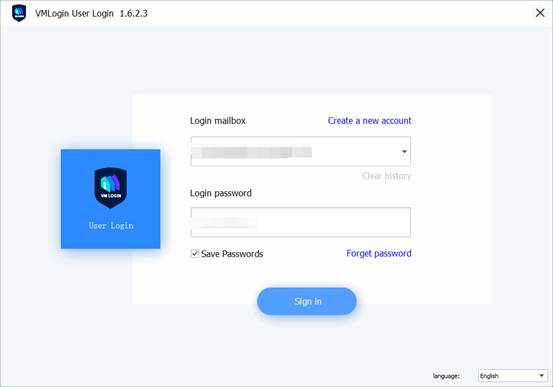
1. Click "New Browser Profile" to create a new browser profile.
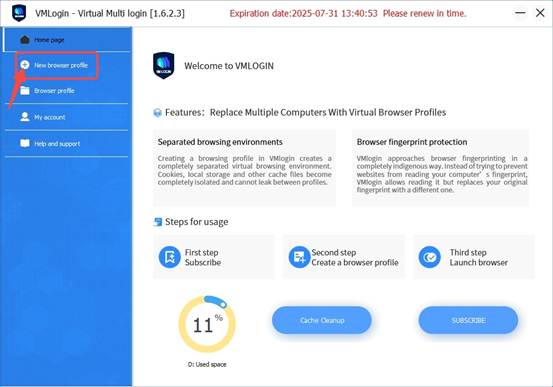
2.Fill in the basic setting information.
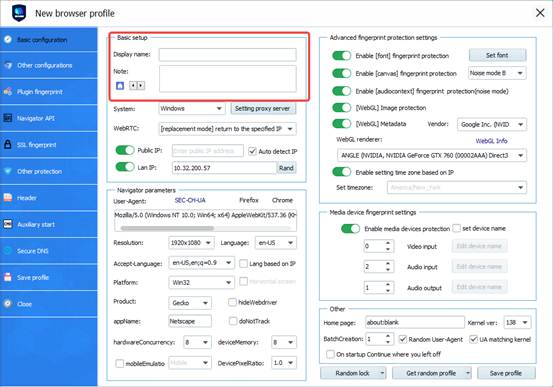
3. Click "Seting proxy server”
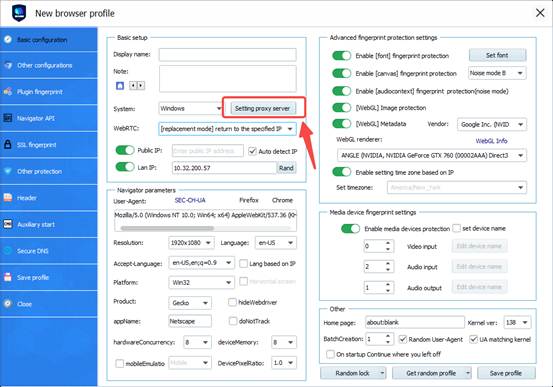
4. Check the "Enable Proxy Service" box above, select "HTTP Proxy" for the Proxy Type, and paste the copied IP address and port in the "IP Address" box.
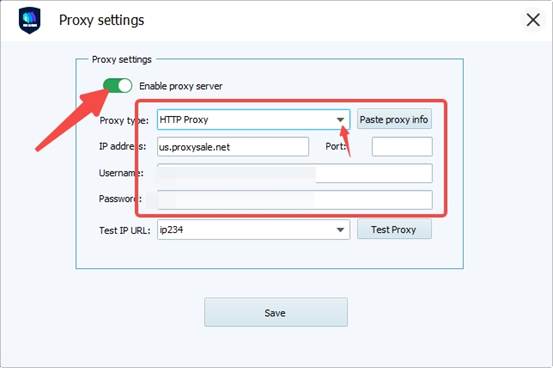
5. After the paste is completed, select "ip-ipa" in the test URL, and then click "Test Proxies". Confirm that the test result is the IP address of the proxy service and click Save.
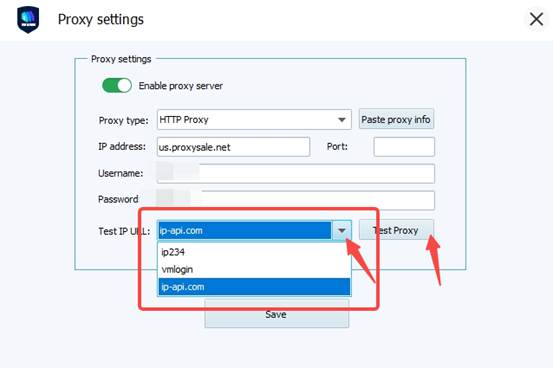
6. Click "Save profile" in the lower right corner.
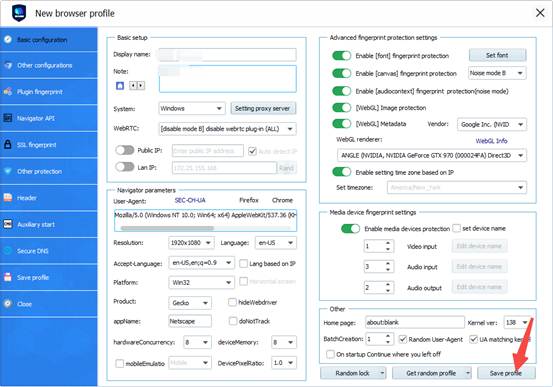
7. Launch the pre-configured browser and verify that the displayed IP address has been successfully changed to the proxy service's IP. Then conduct web testing by accessing other websites to ensure stable and error-free connectivity.